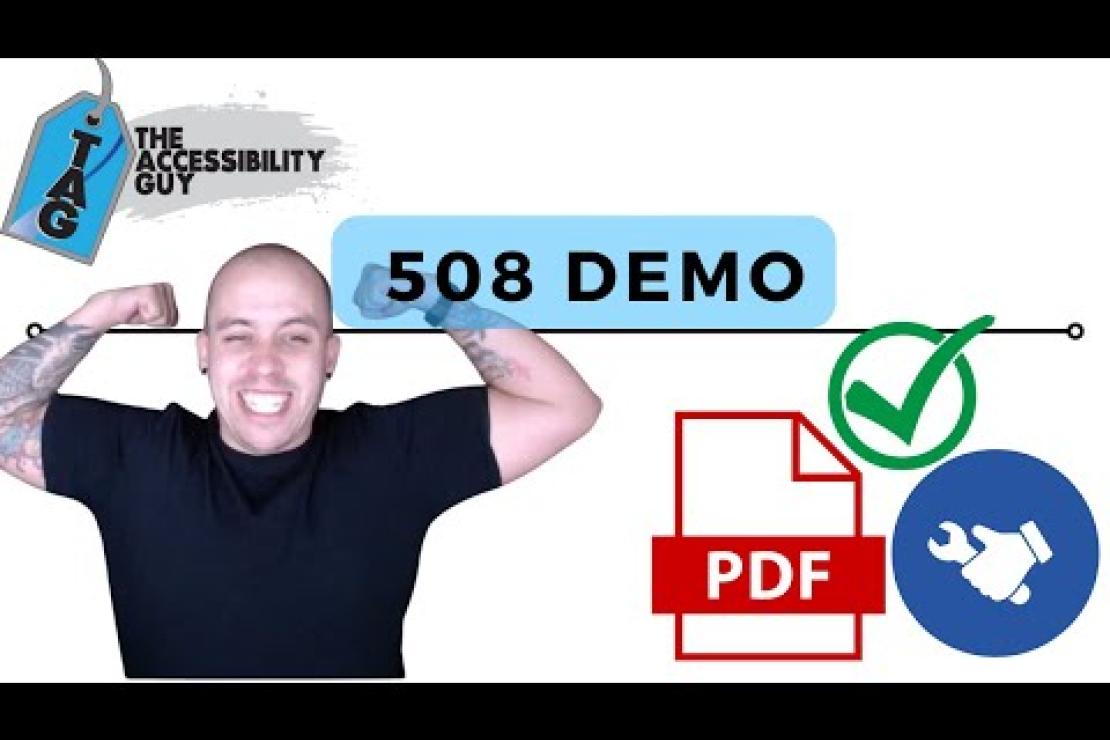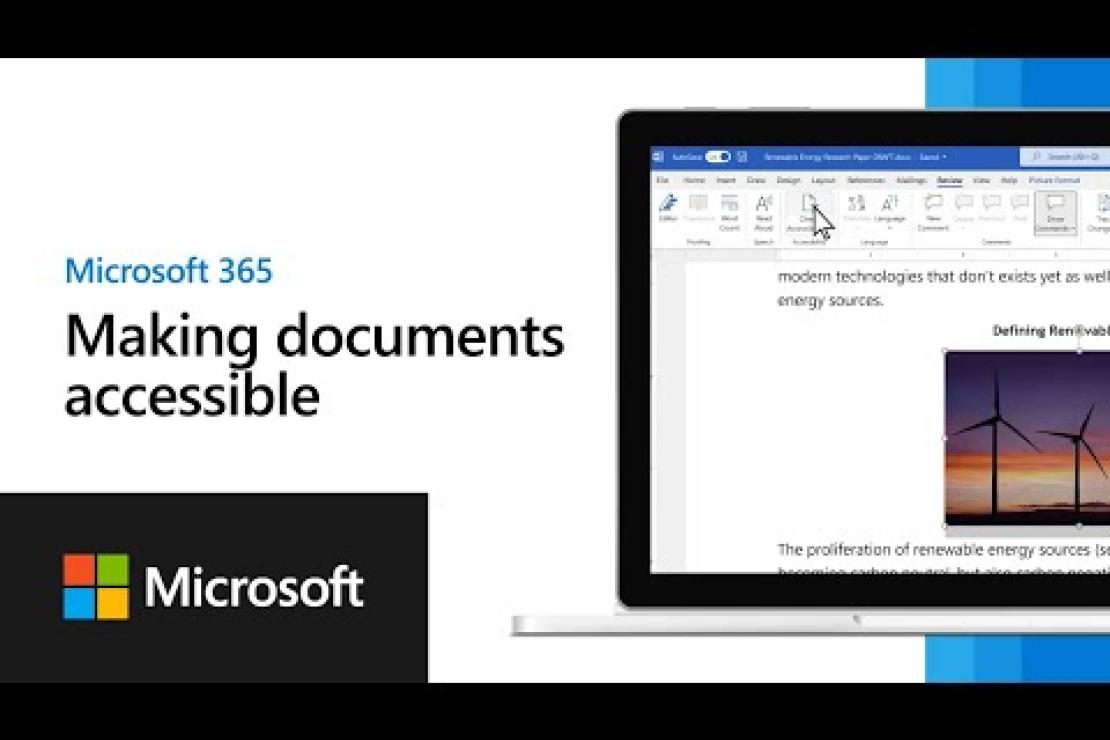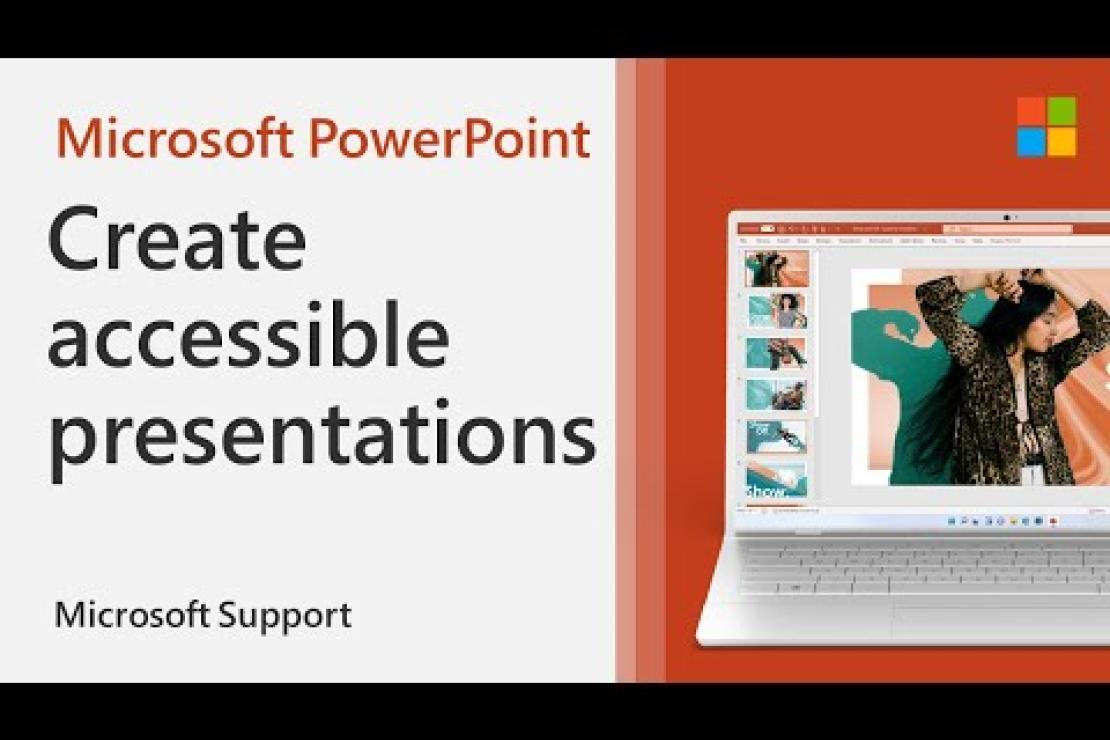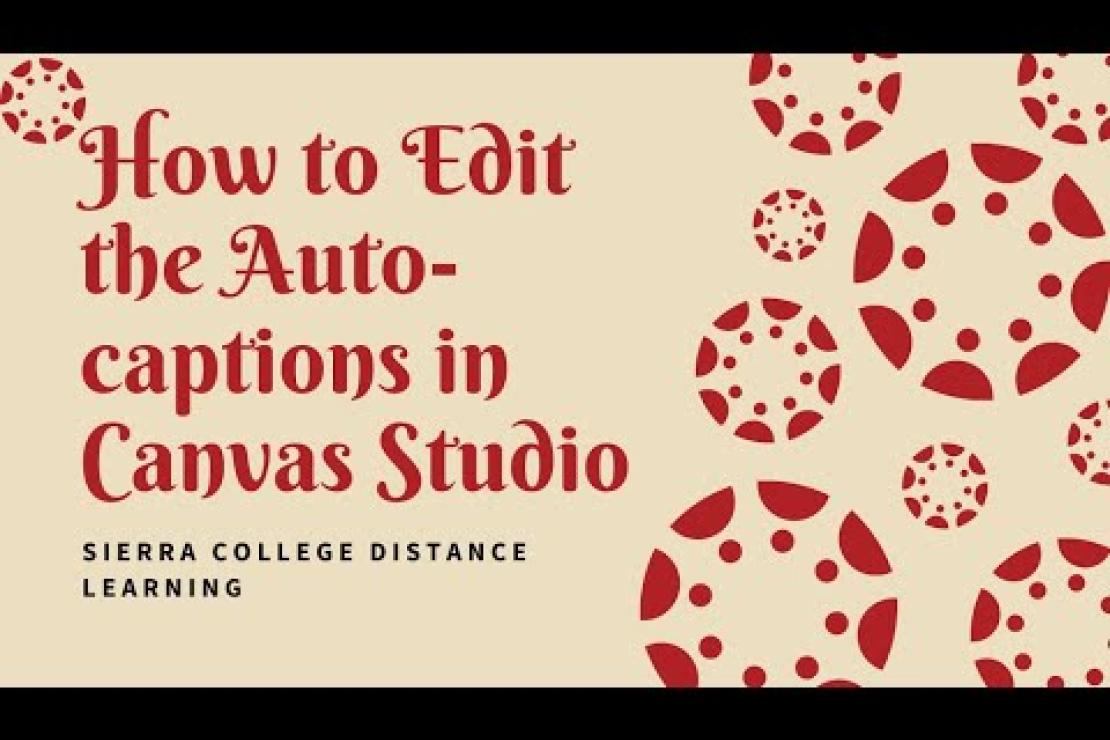Essential Canvas Tips Every Instructor Should Know
Ensuring your Canvas course is accessible supports all learners, including students using screen readers, keyboard navigation, or other assistive technologies. Below are key accessibility practices, along with explanations to help you apply them effectively.
For even more support, visit the ELAC Online Learning SharePoint site to explore additional accessibility tips and self‑enroll in our ELAC Canvas Faculty Tools and Resources Canvas shell. Inside, you’ll find step‑by‑step guides, ready‑to‑use templates, and helpful tools to make designing and maintaining accessible courses simple. Start by exploring the accordion links below to access everything you need.
Why Accessibility Matters
Adhering to accessibility laws such as Section 508, the Americans with Disabilities Act (ADA), and California Title 5 is not optional as it is a legal requirement.
Beyond compliance, following the Web Content Accessibility Guidelines (WCAG) accessibility standards ensures your ELAC courses:
-
Reflect equity and inclusion
-
Follow best practices in online education
-
Demonstrate your commitment to supporting all learners
Key Accessibility Standards
-
Section 508: Requires federal agencies to make electronic and information technology accessible to people with disabilities.
-
ADA: Guarantees equal access for individuals with disabilities in public programs and services.
-
WCAG 2.1 Level AA: Web Content Accessibility Guidelines (WCAG) 2.1 recommends web content standards to ensure all users can access digital materials.
-
Canvas VPAT: Canvas provides a Voluntary Product Accessibility Template (VPAT) that explains its compliance with accessibility standards.
Use Clear, Consistent Module Organization
Organize your course into weekly or topical modules with a consistent structure (e.g., overview → readings → assignments). Consistency reduces confusion and makes courses easier to navigate for all students, including those using screen readers.
Provide Descriptive Page Titles
Instead of “Week 1” or “Module 1,” use titles like “Week 1: Introduction to Nutrition.” Clear titles help students and screen readers identify the content quickly.
Give Text Instructions for Media or Activities
If your course relies on visuals, videos, or interactive simulations, always provide written instructions or descriptions so students who cannot access the media can still follow along. This benefits students who are blind or low-vision, have hearing impairments, or are in environments where audio or visual media is hard to access. Below are some guidelines to follow.
- Summarize the purpose of the media: Explain what students should focus on or learn from the visual, video, or activity.
- Provide alternative instructions or pathways: For simulations or drag-and-drop activities, offer a text-based alternative or a written step-by-step process.
- Include transcripts for multimedia: For videos with narration or on-screen text, provide a transcript or summary in the page content.
- Use descriptive labels: If the activity involves multiple steps or elements (e.g., “Click the rotating globe to explore continents”), make each step clear in text.
Avoid Relying Solely on Color or Visual Cues
For example, if you highlight important dates in red, also label them with text like “Important.” Colorblind students or screen reader users may miss purely visual indicators.
Use Proper Heading Structure
In the Rich Content Editor, apply heading styles instead of manually bolding or enlarging text. Headings help readers (and screen readers) understand your content structure.
Heading Levels Explained
-
Heading 1 (H1) – Main page or section title
-
Heading 2 (H2) – Major topics under the main heading
-
Heading 3 (H3) – Subtopics or details under an H2 section
Example of Proper Heading Use
- H1: ELAC Online Learning Resources
- H2: Canvas Support
- H3: Student Tutorials
Additional Resources
Organize Information into Lists
Using semantic lists (ordered, unordered, and description lists) improves readability and comprehension. Lists break down information into manageable parts and support logical organization, which is critical for students using screen readers and for anyone trying to process dense content quickly.
Bulleted Lists
Use bulleted lists for unordered items:
-
Online tutorials
-
Faculty workshops
-
Accessibility resources
Numbered Lists
Use numbered lists for step-by-step instructions:
- Log in to Canvas.
-
Click on the course title.
-
Open the “Modules” section to access your content.
Additional Resource
Add Alt Text to Images in Canvas
The Rich Content Editor in Canvas allows you to add alt text to embedded images, manage display options, and resize images. Alt text is read by screen readers and appears when an image cannot load, ensuring that students who are blind or have low vision can still access your content. You can use the Rich Content Editor in several Canvas features, including Announcements, Assignments, Discussions, Pages, and Quizzes.
The video below will show you how to add alt text to an image and mark decorative images in Canvas. To view the closed captions, click the CC toggle in the bottom‑right corner of the video.
Avoid Text-Heavy Images
If your image contains essential text (such as an infographic or flyer), provide the same content as selectable text below the image.
Screen readers and other assistive technologies cannot read text that is part of an image. If important information is locked inside an image, students who are blind, have low vision, or rely on screen readers will miss it. Adding the text separately ensures:
-
Accessibility: Screen readers can read the content aloud.
-
Searchability: Students can search, highlight, or copy the text for studying.
-
Flexibility: Learners can adjust font size, colors, or use translation tools.
-
Better mobile experience: Text scales and reflows on small screens, unlike text embedded in images.
Use Descriptive Link Text
Descriptive link text helps all users especially those using screen readers to understand where a link leads without needing surrounding context. It makes your content easier to navigate and reduces confusion, especially when students skim through or use a list of all links on a page. Below are some examples.
Use
-
“Watch the video on ELAC Student Services”
-
“View the assignment rubric for Week 3”
-
“Download the ELAC Online Learning Guide (opens in PDF)”
Avoid
-
“Click here”
-
“More”
-
“This link”
Best Practices
- Descriptive Links: Use clear, descriptive link text so students understand the purpose and destination of a link without needing surrounding context.
- Avoid Full URLs: Do not paste full URLs as link text; instead, embed them within descriptive text.
- Avoid Generic File-Type Names: Do not use file types as link text (“PDF” or “DOC”); instead, say what the file is (“Download the Course Outline [PDF]”).
- Limit Links Per Page: Ensure links are visually distinct and not overwhelming in quantity.
Additional Resources
Watch the video below to see how to create hyperlinks to external URLs in the Rich Content Editor. To view the closed captions, click the CC toggle button.
Color Contrast and Readability
Using proper color contrast ensures that all students including those with low vision or color blindness can read and understand your content. It also improves visibility for everyone, especially on mobile devices or in bright environments.
Students with visual impairments may miss critical information if text and background colors are too similar. High contrast and careful color choices make your course materials clear, professional, and accessible to all learners.
Best Practices
- Use High Contrast: Use high-contrast color combinations (e.g., dark text on a white background).
- Avoid low-contrast colors: Example: light gray on white.
-
Avoid confusing combinations: Red/green and blue/purple are difficult for many users to distinguish.
-
Don’t rely on color alone: Pair color with text, labels, or icons to convey meaning.
Useful Color Contrast Tools
- Quickly test color combinations for accessibility compliance is the WebAIM Contrast Checker
- The WAVE Web Accessibility Evaluation Tool checks your entire page for accessibility issues, including color contrast.
- TPGi Color Contrast Analyzer is a desktop tool to analyze any color combination on your screen.
Check PDFs and Word Documents for Accessibility
Ensure files have headings, selectable text (not scanned images), and correct reading order. Use built-in accessibility checkers in Word or Acrobat Pro.
In the video below, you will learn how to remediate a PDF exported from PowerPoint. This video will demonstrate the full process. To view the closed captions, click the CC toggle button in the bottom‑right corner of the video.
In the video below, you will learn how to use the Check Accessibility button, add Alt Text, work with merged cells, and use PowerPoint Live in Microsoft Word. To view the closed captions, click the CC toggle button in the bottom‑right corner of the video.
Upload Accessible PowerPoint Files
Use slide titles, avoid text boxes placed out of order, and ensure that reading order is logical for screen readers.
In the video below, you’ll learn how to make your PowerPoint accessible by setting the correct reading order for screen readers. To view the closed captions, click the CC toggle in the bottom‑right corner of the video.
Provide Captions for All Video Content
All course videos must include captions. Canvas Studio auto-captions can be reviewed and corrected for accuracy. This helps students who are deaf or hard of hearing, and those in noisy or quiet environments.
In the video below, you will learn how to edit and add auto‑captions in Canvas Studio. To view the closed captions, click the CC toggle in the bottom‑right corner of the video.
Offer Transcripts for Audio-Only Content
A simple transcript file ensures that students who cannot access audio such as those who are deaf, hard of hearing, or in a situation where they cannot play sound can still fully engage in the learning activity. Transcripts also support students who process information better through reading, make content searchable for review, and allow everyone to learn without barriers.
Avoid Auto-Playing media
Automatically playing audio or video can interfere with screen readers and overwhelm students with sensory processing challenges. To avoid automatically playing audio or video, you can:
- Turn off autoplay when embedding media in Canvas, PowerPoint, or any website.
- Provide a clear play button so students choose when to start the media.
- Use captions and transcripts so students can access the information without needing to play the audio right away.
- Test your content with a screen reader to make sure it doesn’t automatically interrupt navigation.
Provide Clear, Step-by-Step Instructions
Clarity helps all learners, especially those using assistive technology, understand exactly what is required.
Use Timed Quizzes Thoughtfully
Provide accommodations for students who require extra time per their accommodation letter, and clearly communicate timing expectations in advance. In Canvas, you can adjust time limits for individual students in both quiz types:
- New Quizzes: Use the Moderate Quiz feature to add extra time or attempts for selected students.
- Classic (Old) Quizzes: Use the Moderate This Quiz option to apply similar adjustments.
This ensures students receive their approved accommodations without affecting the rest of the class.
Check that Interactive Content is Keyboard-Accessible
Some quiz question types, drag-and-drop interactions, or embedded tools may not work for students using only a keyboard or screen reader. Try testing your interactive content by navigating with only the Tab, Shift+Tab, and Enter keys. If you can’t complete the activity without a mouse, a student using assistive technology may be blocked as well.
Check out WebAIM’s Keyboard Accessibility Guide for tips on testing and designing content that works with keyboard navigation.
Use the Canvas Accessibility Checker
Within the Rich Content Editor, click the Accessibility Checker icon to identify and fix common issues, such as missing alt text or low color contrast. Watch the video below to see how to use the Accessibility Checker in Canvas. If you want to view the closed captions, click the CC toggle button on the bottom-right corner of the video player.
Use PopeTech
PopeTech can scan your entire Canvas course for accessibility issues that go beyond what the built‑in checker can detect. Watch the video below to see how to use PopeTech in your Canvas course. To view the captions, click the CC toggle button on the bottom‑right corner of the video player.
Seek Student Feedback and Adjust
Students are often the first to notice barriers. Encourage them to share any difficulties navigating content or using course tools.
Example: At the start of the term, include a short announcement or page in Canvas that says:
"If you have any trouble accessing course materials, videos, or assignments, please let me know right away so I can help and make adjustments. Your feedback helps ensure the course is accessible for everyone."
You can also add a quick survey or anonymous feedback form in Canvas asking students if they’ve encountered any accessibility challenges. This provides a safe way for students to share issues early.